linuxssh登录界面
自定制ssh登录界面
用sudo创建可执行文件/etc/update-motd.d/<执行序号>-文件名(bash脚本),则此脚本会在ssh登录时执行,脚本输出会显示在ssh登录界面上。此法可用户定制酷炫的ssh登录界面,例如
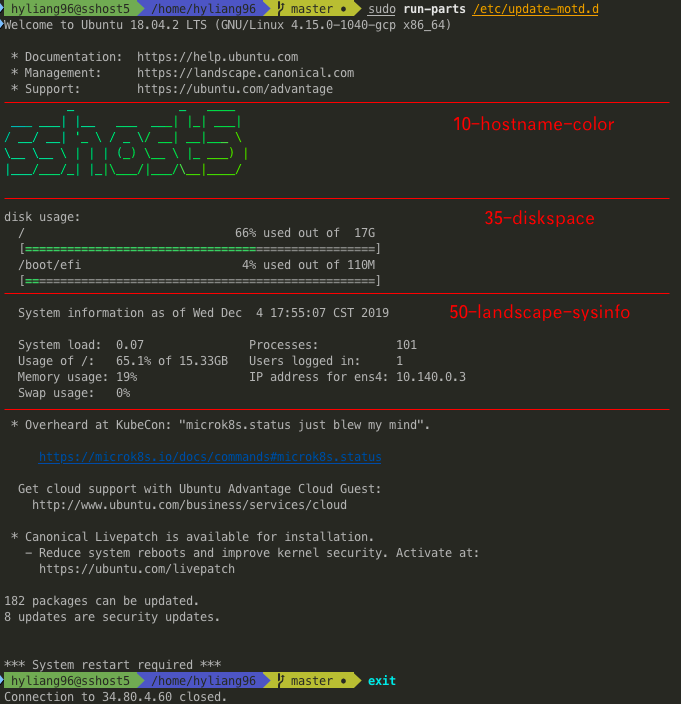
安装方法
安装依赖
-
update-motd显示ssh登录提示 -
lolcat让终端输出彩虹色 -
figlet让终端创建字符图案
sudo apt update
sudo apt install update-motd lolcat figlethostname-color:主机名
预期效果

tmp='/etc/update-motd.d/10-hostname-color'
sudo touch $tmp
sudo chmod a+x $tmp
sudo vim $tmpvim中写入
#!/bin/bash
if [ -e /usr/bin/figlet ] && [ -e /usr/games/lolcat ]; then
/usr/bin/figlet "$(hostname)" | /usr/games/lolcat -f
fineofetch:系统信息
预期效果
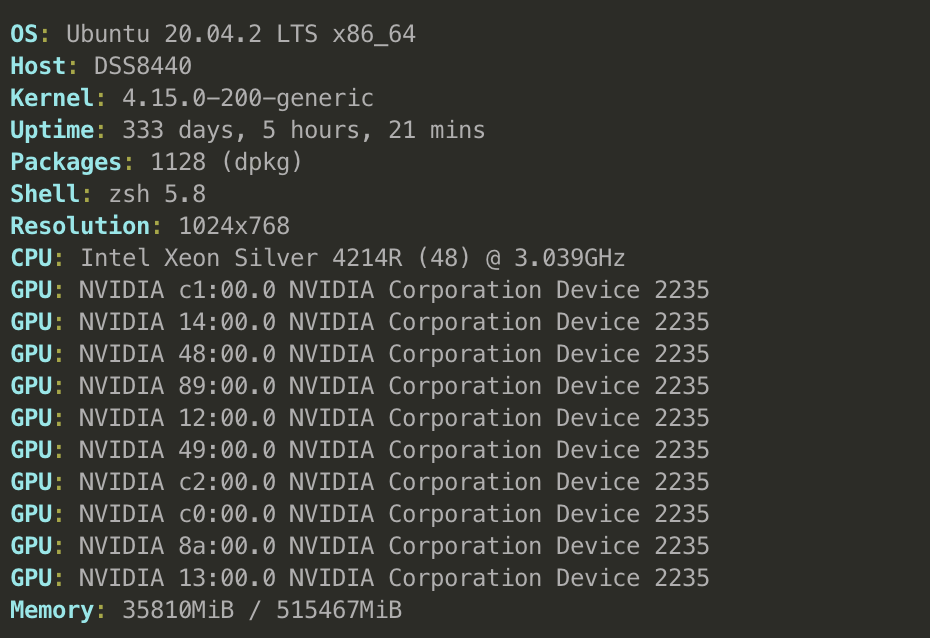
sudo apt install neofetchtmp='/etc/update-motd.d/12-neofetch'
sudo touch $tmp
sudo chmod a+x $tmp
sudo vim $tmp#!/bin/bash
if [ -e /usr/bin/neofetch ]; then
echo ""
/usr/bin/neofetch --off --colors 0 0 6 6 3 7 --color_blocks off --underline off --bar_border off --disable title line_break
fidiskspace:磁盘使用
预期效果

tmp='/etc/update-motd.d/35-diskspace'
sudo touch $tmp
sudo chmod a+x $tmp
sudo vim $tmpvim中写入
#!/bin/bash
# config
max_usage=90
bar_width=50
# colors
white="\e[39m"
green="\e[1;32m"
red="\e[1;31m"
dim="\e[2m"
undim="\e[0m"
# disk usage: ignore zfs, squashfs & tmpfs
mapfile -t dfs < <(df -H -x zfs -x squashfs -x tmpfs -x devtmpfs --output=target,pcent,size | tail -n+2)
printf "\ndisk usage:\n"
for line in "${dfs[@]}"; do
# get disk usage
usage=$(echo "$line" | awk '{print $2}' | sed 's/%//')
used_width=$((($usage*$bar_width)/100))
# color is green if usage < max_usage, else red
if [ "${usage}" -ge "${max_usage}" ]; then
color=$red
else
color=$green
fi
# print green/red bar until used_width
bar="[${color}"
for ((i=0; i<$used_width; i++)); do
bar+="="
done
# print dimmmed bar until end
bar+="${white}${dim}"
for ((i=$used_width; i<$bar_width; i++)); do
bar+="="
done
bar+="${undim}]"
# print usage line & bar
echo "${line}" | awk '{ printf("%-31s%+3s used out of %+4s\n", $1, $2, $3); }' | sed -e 's/^/ /'
echo -e "${bar}" | sed -e 's/^/ /'
donelandscape-sysinfo:各类负荷
预期效果

sudo apt install bc landscape-commontmp='/etc/update-motd.d/50-landscape-sysinfo'
sudo touch $tmp
sudo chmod a+x $tmp
sudo vim $tmpvim中写入
#!/bin/sh
# pam_motd does not carry the environment
[ -f /etc/default/locale ] && . /etc/default/locale
export LANG
cores=$(grep -c ^processor /proc/cpuinfo 2>/dev/null)
[ "$cores" -eq "0" ] && cores=1
threshold="${cores:-1}.0"
if [ $(echo "`cut -f1 -d ' ' /proc/loadavg` < $threshold" | bc) -eq 1 ]; then
echo
echo -n " System information as of "
/bin/date
echo
/usr/bin/landscape-sysinfo
else
echo
echo " System information disabled due to load higher than $threshold"
fimotd:今日信息
motd,即Message of The Day
tmp='/etc/update-motd.d/50-landscape-sysinfo'
sudo touch $tmp
sudo chmod a+x $tmp
sudo vim $tmp # 用vim向当中手动添加自定义的今日提示消息。默认文件内容为空。试运行-最终效果
运行登录输出的出现
sudo run-parts /etc/update-motd.d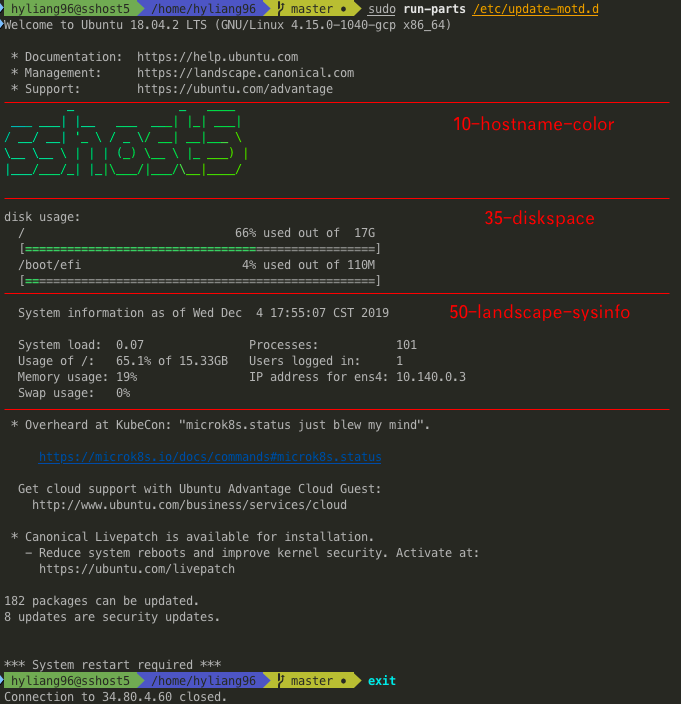
如得到上述输出,则配置成功。之后每次ssh <服务器>的截面均是上图输出。注:非ssh登录,则不会有此输出,例如当ssh登录后运行bash,则无此输出。
关闭ssh登录界面提示
关闭所有提示
修改ssh服务端配置
sudo vim /etc/ssh/sshd_config其中UsePAM no表示关闭ssh登录提示,UsePAM yes表示开启
重启ssh服务端
sudo /etc/init.d/ssh restart而后ssh登录时,上述修改就会生效。
但执行sudo run-parts /etc/update-motd.d时,始终都会显示ssh登录提示。
关闭特定条目的提示
cd /etc/update-motd.d
# 关闭特定条目的提示
sudo chmod -x /etc/update-motd.d/<特定条目的配置文件>
# 打开特定条目的提示
sudo chmod +x /etc/update-motd.d/<特定条目的配置文件>执行sudo run-parts /etc/update-motd.d时,始终都会显示修改后的ssh登录提示。